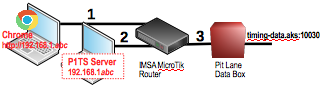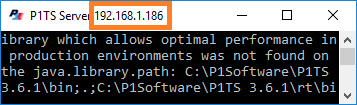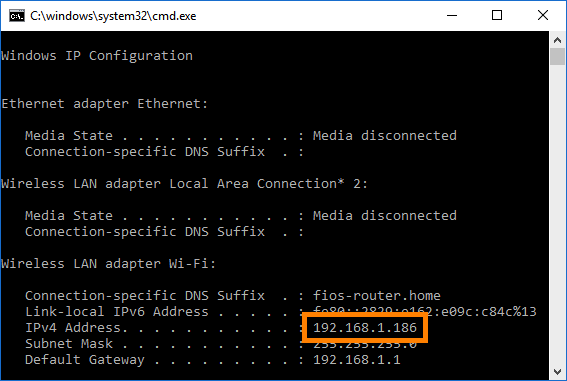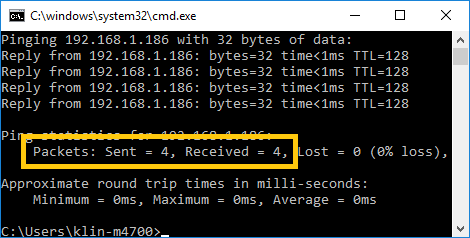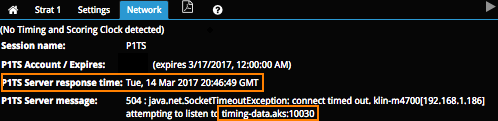This Network Troubleshooting sheet describes a series of
diagnostic steps to take if you encounter possible network problems when running
P1TS.
Understanding the topics in the following publications will be very helpful.
We will refer to this network diagram.
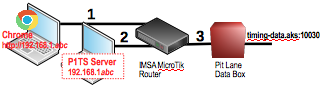
- 1-2 connection: Chrome gets its data from
P1TS Server software
- 2-3 connection: P1TS Server software gets its
data from IMSA's timing-data.aks:10030
1. Is Chrome PC connected to P1TS Server PC?
Verify that your Chrome address bar is using the correct IP address
for the P1TS Server.
On your P1TS Server PC run Windows' ipconfig.exe command
line program to find its IP address:
- The P1TS Server's IP address normally appears in its
title bar (192.168.1.186 in this example)
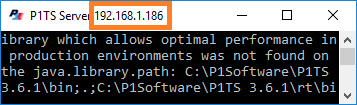
- If the above fails, run Windows' ipconfig.exe command line
program on your P1TS Server PC to find its IP address:
- Start > Run and type
cmd /k ipconfig to run ipconfig.exe.
- In the resulting cmd window, find the
IPv4 Address.
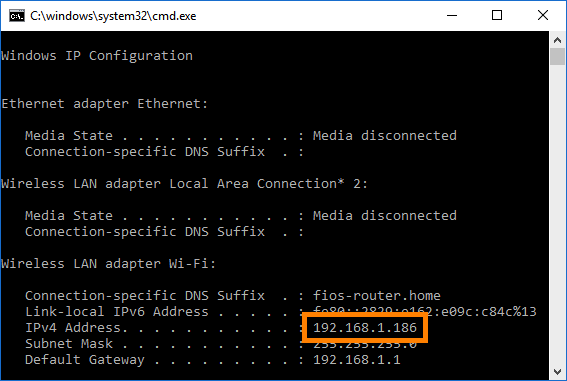
Now verify that the Chrome PC has network connectivity to the P1TS Server PC
by running Windows' ping.exe command line program
on your Chrome PC:
- Start > Run and type
cmd /k ping 192.168.1.186 to run ping.exe (use your IP address for 192.168.1.186).
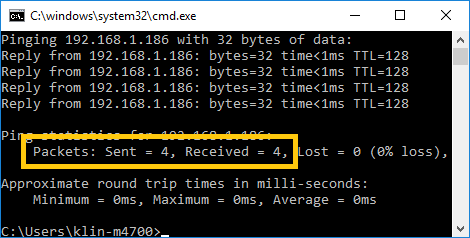
- Verify that all 4 ping replies were received.
If not, there is a problem with the 1-2 network
connection.
- Check the router connections,
- If P1TS Server PC firewalls allow the P1TS (web)
server to be reached.
2. Is the P1TS Server running?
In the Chrome PC's P1TS web page, examine Network
tab:
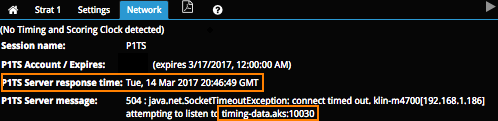
- Did you press the triangular Connect button in the
upper right corner?
- If the P1TS Server response time clock is ticking, the
1-2 connection is working - good.
If not, either
- the P1TS Server software is no longer running
(e.g., accidentally stopped), or
- the P1TS Server's PC can no longer be reached .
- If you see (No Timing and Scoring Clock detected), the
P1TS Server message also likely reports problems
connecting to timing-data.aks:10030 - see 3 below.
To determine if the P1TS Server is running, you can do the following on the
P1TS Server PC. If it is not running, run Start P1TS Server.
- Verify the
 P1 icon appears in the Windows system tray.
It may also go by the name Tomcat.
P1 icon appears in the Windows system tray.
It may also go by the name Tomcat.
- Start > Run
taskmgr and verify that P1TS is a running process.
3. Is P1TS Server connected to timing-data.aks?
Verify that the P1TS Server PC can reach IMSA's timing-data.aks system.
- If you see (No Timing and Scoring Clock detected), the
P1TS Server message also likely reports problems listening
to timing-data.aks:10030.
This indicates a problem with either the 2-3 connection, or IMSA's
timing-data.aks:10030 server is not running.
- On the P1TS Server PC Start > Run
cmd /k ping timing-data.aks.
Request timed out indicates either:
- Network problem - check your
router and
connections/cables between router and pit lane data box, or
- timing-data.aks is not running - contact
IMSA.